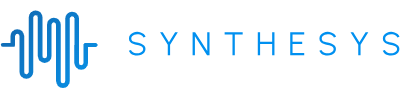How to Convert Articles to Audio With Text to Speech
by Oliver Goodwin | September 30, 2022
Reading Time: 8 minutes

Did you know you can grow your online readership by at least 12% in a year just by deploying text-to-speech technology (TTS)?
In Q1 2020, 52% of UK households with internet connection owned a voice assistant. Around this time in the US, 49% of internet households had a voice assistant. In only 12 months, these figures had increased by 12% and 13%, respectively. In Canada, the growth over this study period was 18%.
The adoption rate of TTS continues to grow by the day, and the world will not be experiencing a shortage of new users anytime soon. As of 2020, the % of people aged 65-74 who used the internet was 61%. Statistics also show that one in three persons aged 65 and above in Europe is susceptible to vision impairment.
You not only need TTS technology to cater to these large audiences, but you also need it to enhance user-friendliness on your web pages or digital platforms. With TTS at your disposal, you equip your readers with multi-tasking capacities and the privilege to cross language hurdles. The question then is how? Below we walk you through a step-by-step process of converting your articles to audio using our text-to-speech software.
How to Convert Your Articles to Audio Using Our Text-to-Speech
Follow these steps to start converting your articles to audio using Synthesys.
Step One - Familiarising Yourself With Our Voices
As a preface to the beginning of your journey with us, it is essential to listen to a few of our voices. Our demo voices cut across varied applications and disciplines: video advertisements, film trailers, audiobooks, radio advertisements, tv commercials, storytelling, and educational content.
To listen to our demos, go to our text-to-speech voice maker and discover the best one for your brand.
Step Two - Setup an Account
After you have listened to our demos, and have decided to deploy our text-to-speech service to make audio articles, go to our AI Text-to-Speech page to initialize your journey. As soon as the page pops up, click “GET STARTED”, as shown below.
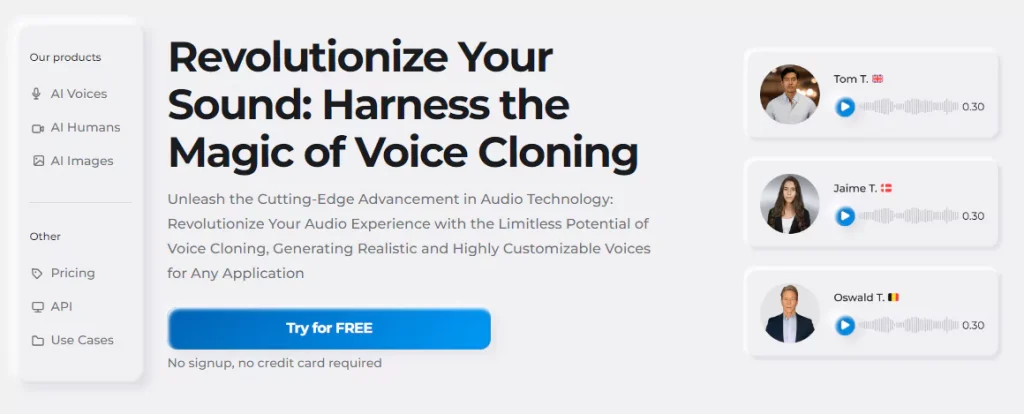
Choosing a Subscription Package
Upon clicking on “GET STARTED” from the previous step, you will get redirected to our subscription plans section. This section contains three cards, each carrying a distinct subscription package. The cards contain all information that you need to know. Go through the details and decide on the one best fits your interests. If, for instance, you have decided to go with the Audio Synthesys plan, click on the “GET STARTED” button at the bottom of the card as indicated below.
Making Your Payment
Enter your details in the appropriate fields, choose whether you want to go with the monthly or annual subscription, select your preferred payment method, and complete your transaction.
Step Three - Login
Upon creating your account, you will be required to create an account by providing an email and a password. Afterward, you will have to sign in by clicking “Login”.
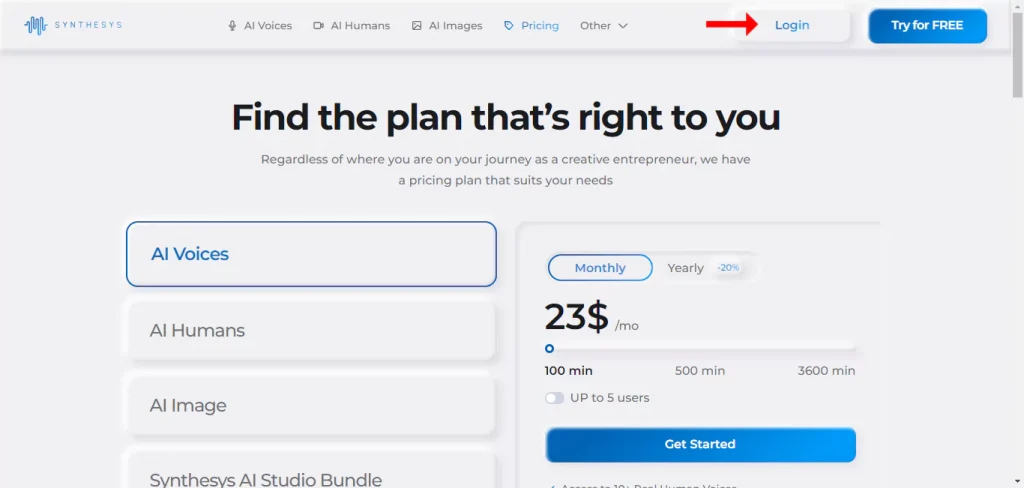
Step Four - Convert Article With Text to Speech
The dashboard is tailored toward making it easy for you to navigate your way through. For example, you can find all you need to customise your preferred voice on a single page.
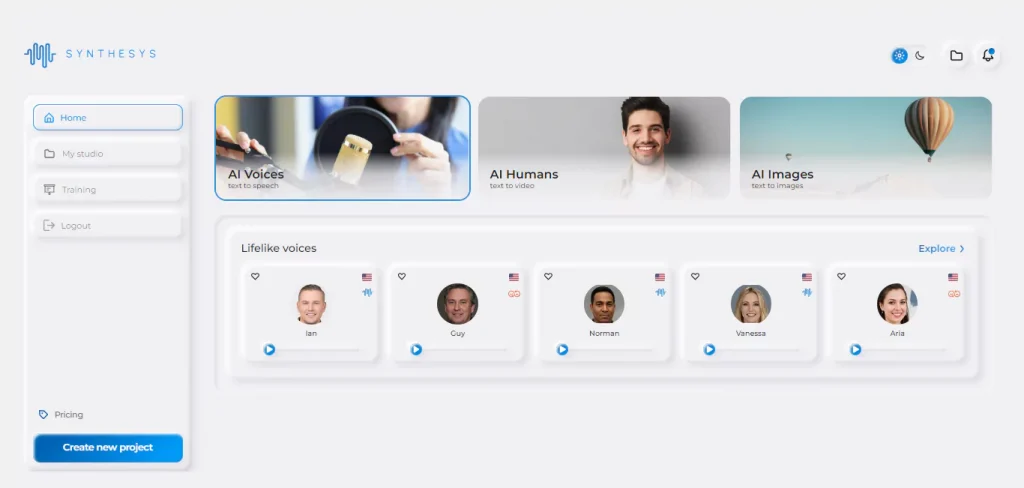
Select Your Preferred Language
We have over 140 languages and 300 diverse voices to pick from. Begin this step by choosing the language your written content is.
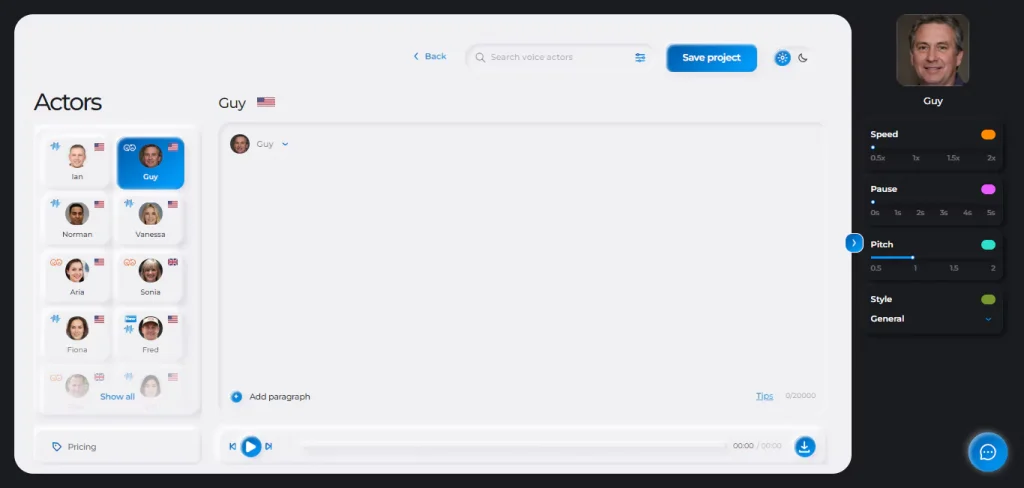
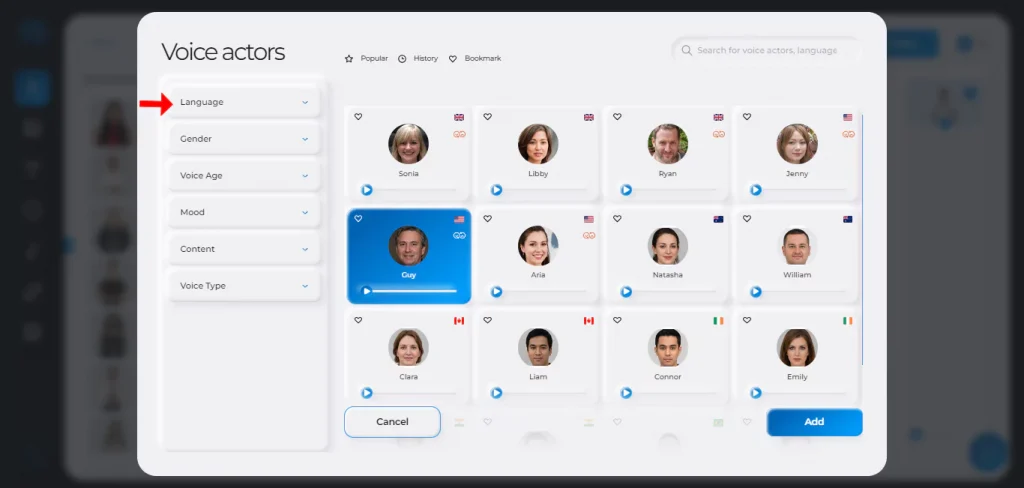
Select Your Preferred Ambassador
With our library of 300+ different speaking styles at your disposal, you can experiment with as many voice ambassadors as you want until you find the one that perfectly fits your preferences. Selecting an ambassador is easy—simply click on the icon that matches the voice as in the image below.
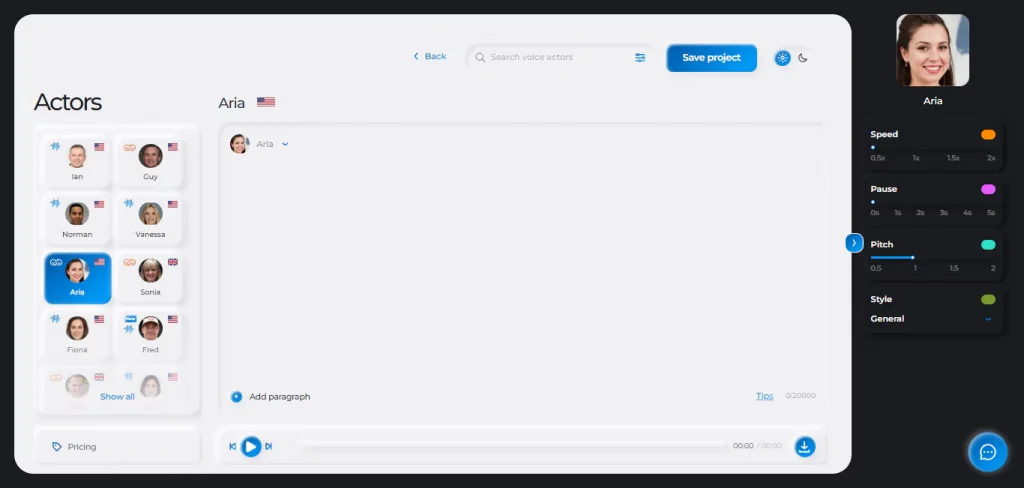
If, for instance, you have listened to Aria and have decided you want to use her, you can make her your favourite by clicking the “star” icon.
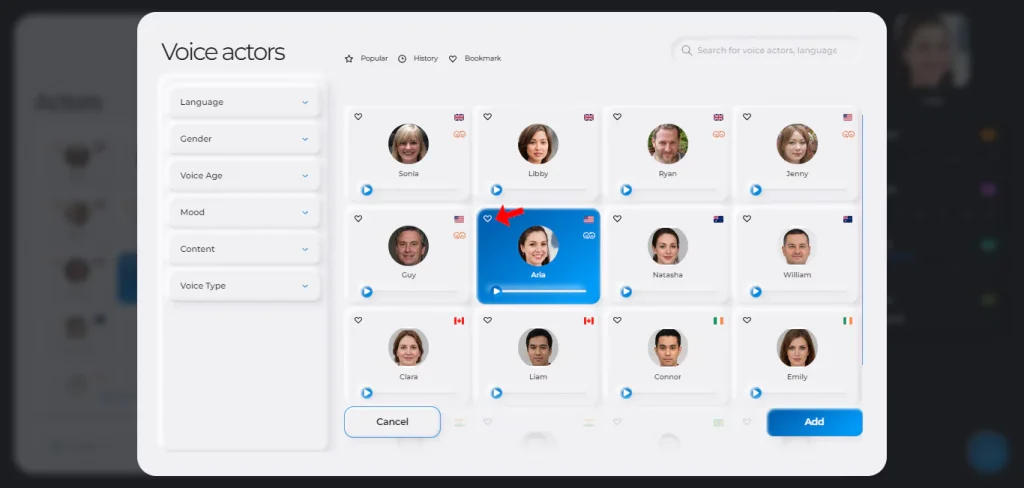
(Optional) Customise Special Pronunciations
The Synthesys AI voice generator does not recognise special words, abbreviations, and numerals. So, for instance, “2”, “Mr.” and unique, indigenous names will be ignored or mispronounced if the generator encounters them.
Select the “Pronunciation” option from the “AI Voice” drop-down menu to address this.
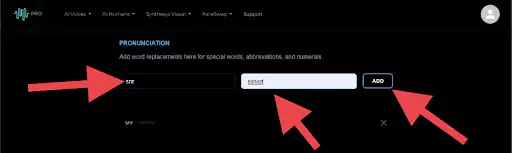
Enter each word or character and how it is pronounced in the corresponding text fields. Then, for every entry, click on the “ADD” button. This action automatically saves the entry and tells your voice actor what to do when it comes across the entry.
Enter Your Article and Create Your Voice
Inside the textbox provided, enter your blog post or article and click on the “SAVE PROJECT” button to finally create audio content.
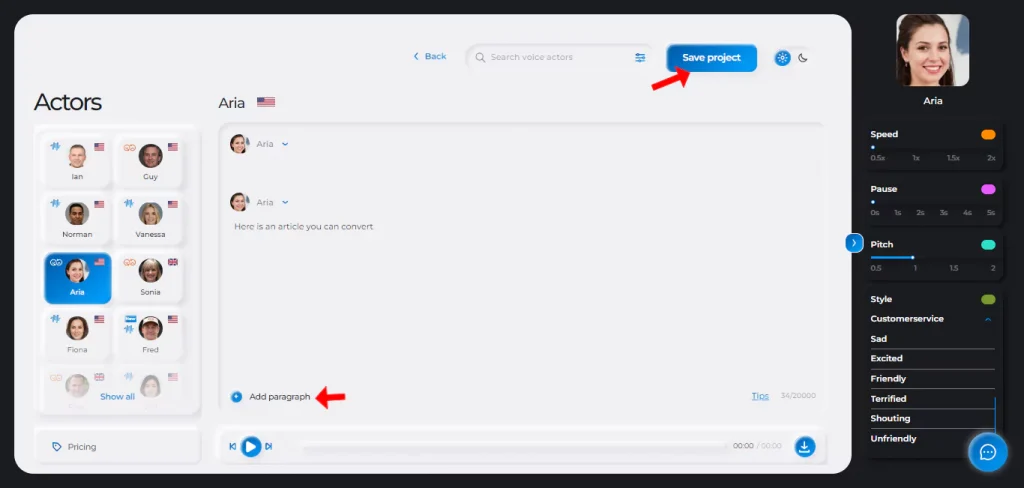
(Optional) Adjust Your Audio Pause Time and Play Speed
The pause time is how long you want your voice actor to pause after a punctuation mark. The play speed is how fast your actor reads out your article.
To customise these two properties, work the “Pause” and “Speed” sliders (both calibrated in seconds) until you have achieved your desired audio results.
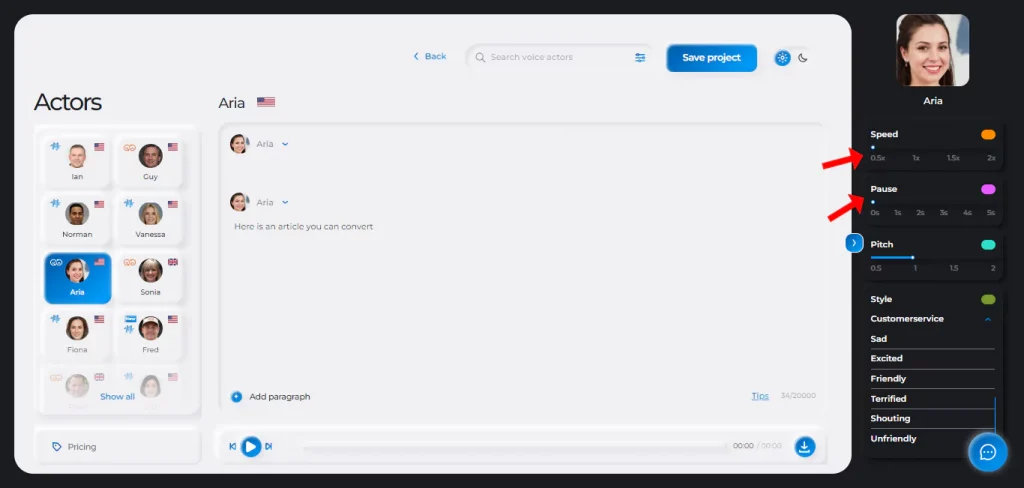
Download Your Audio File
Now that your text has been converted to audio, it is displayed below the textbox. To save the file to your device, click on the “download” icon and select the folder you want it saved into.
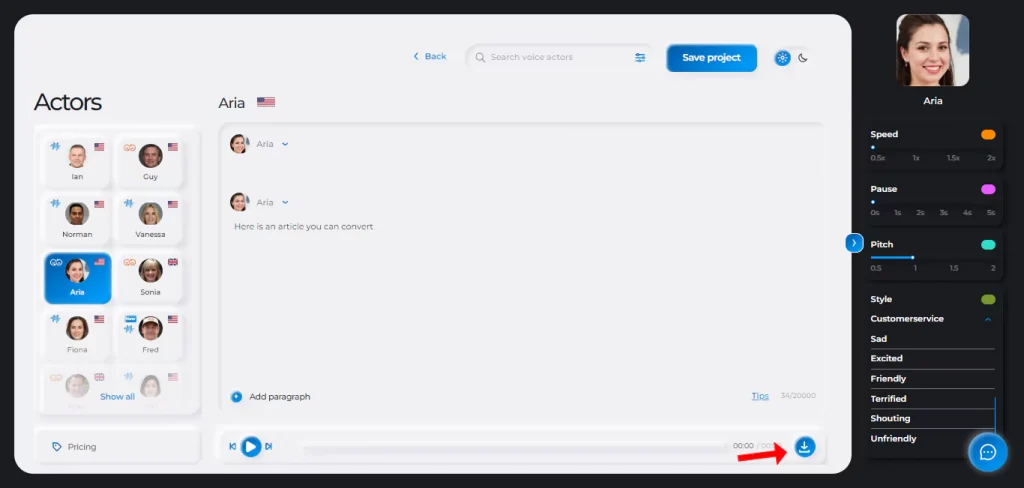
(Optional) Merge Your Audio Files
If you have multiple audio clips separately converted and would like to merge them as one, click on the “MERGE CLIPS” button.
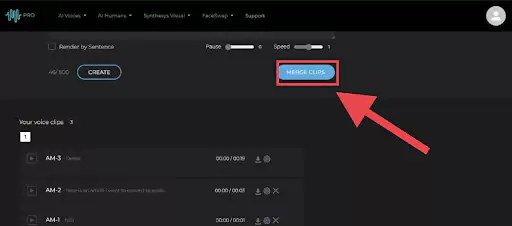
Play and select the clips you want to merge in order of play sequence. Then, click the “MERGE CLIPS” button, as shown below.
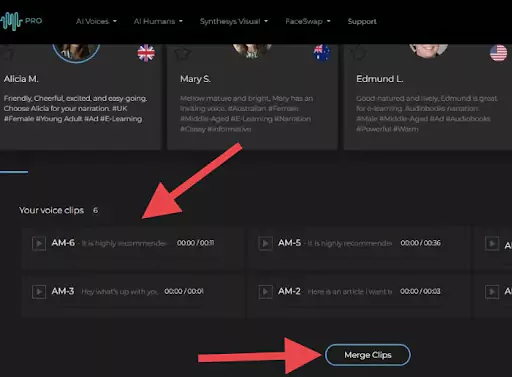
Why Choose Synthesys?
The unique thing about our text-to-speech service is the multi-faceted applications and the modes of operation. As a result, it offers you an abundance of benefits while simultaneously giving you a smooth user experience. Broken down to bits below are the advantages you derive when you opt for Synthesys text-to-speech.
Portability and Universality
The world is rapidly going cloud! People want to be able to do so much with little effort whenever and from wherever in the world. Thanks to cloud technology, anyone can access loads of information and pick up any pending business process from wherever they left off with only a click.
The same can be applied to our text-to-speech. With only three clicks, you can access our unlimited resources and create your audio without time and space restrictions or much preparation.
Simplicity at its Finest
The user interface was designed with you at the very core of consideration. The algorithm is made so simple that you would need zero media or production experience to give voice to your articles. The steps to follow aren’t necessarily complicated, and the instructions are as clear as a whistle.
What is more, under no circumstances will you experience a glitch, a bump, or any form of discordance while navigating the interfaces. Every step along the way is as smooth as the previous one.
Spend Less, Get More
Every consumer’s dream is to get value for their money. With Synthesys text-to-speech, your dream as a consumer becomes an overnight reality. How? You not only get value for your money but also get way more than you paid for.
For starters, language preference is hardly ever an obstacle, as there are over 140 different languages to choose from. This lays the groundwork for any variety you want to attach to your work’s identity.
Furthermore, you are provided with 400 distinct speaking styles.
In effect, you are the curator of your brand identity. You can experiment as much as you want, mix and remix until you get the perfect voice combination for your articles.
Extensive Application Range
Perhaps you want multiple distinct voices or speaking styles for specific sections of your articles, and you worry that you might never be able to do this.
Synthesys text-to-speech optimises the importance of nuance in everyday conversations. This is why hundreds of human voice variations have been made just for you. With these variations, you can create as many combinations as possible to fit any use case you might want to satisfy.
In essence, there are thousands of possible combinations that you can achieve and can be applied to an unlimited number of real-life or imagined scenarios.
Related Article: How To Turn Your Articles into Videos
Frequently Asked Questions
Is there a program that converts text to audio?
The answer is YES! The Synthesys AI Voice Generator is explicitly developed to render this service.
The Synthesys AI text-to-speech technology is a cloud-based, user-friendly, and easy-to-use voice generator that you can use to convert texts of any kind to audio. The program has over 140 different languages and 254 unique speaking styles.
More so, the program is flexible and customizable to fit the preferences and purpose of the user. Moreover, each feature can be combined with another to produce a particular variant of voice that is perfect for a specific use case.
How do I convert text to an audiobook?
You can convert a text to an audiobook in just a few clicks by following these simple steps:
Step One: Go to the Synthesys AI Voice Generator page and click on the “GET STARTED” button. This directs you to the subscription plans section.
Step Two: Choose a subscription package and click on the “GET STARTED” button. Proceed to choose your payment option and complete your transaction.
Step Three: Create an account and sign in.
Step Four: Select your preferred language, voice ambassador, and speaking style from the options available to you. Enter your text in the provided textbox, and click the “CREATE” button. Wait and watch the progress bar below the textbox as your text gets converted to audio.
Can I download a text-to-speech audio file?
Yes! Once you have successfully converted your text to audio, it appears below the textbox in the history section. It usually carries the text content as its identity for easy recognition. Click the “download” button and save it to your preferred device’s directory.
How do I convert text to speech and save it as an mp3 file?
Typically, the standard audio version of Synthesys is “.wav” aka Waveform Audio File Format because this is the standard audio format. However, this file format is usually larger than the .mp3 equivalent and can be played on only a few media players.
To convert it to different audio versions like mp3, simply rename the extension in the pre-save dialogue box. For example, click on the file name, rename “.wav” to “.mp3”, and save it in your preferred device’s directory.